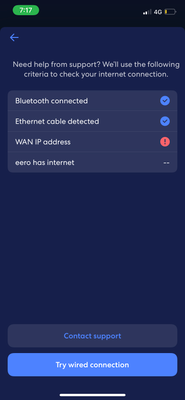- Neighbourhood
- >
- Internet
- >
- Modems & Hardware
- >
- Re: Eero 5 WAN IP Address error
Modems & Hardware
Questions and discussion about modems and other hardware used to get online with AGL
Options
- Subscribe to RSS Feed
- Mark Topic as New
- Mark Topic as Read
- Float this Topic for Current User
- Bookmark
- Subscribe
- Mute
- Printer Friendly Page
Eero 5 WAN IP Address error
- Mark as New
- Bookmark
- Subscribe
- Mute
- Subscribe to RSS Feed
- Permalink
- Report abuse
1
Reply
0
Likes
6229
Views
4 REPLIES 4
- Mark as New
- Bookmark
- Subscribe
- Mute
- Subscribe to RSS Feed
- Permalink
- Report abuse
2
Replies
0
Likes
6046
Views
- Mark as New
- Bookmark
- Subscribe
- Mute
- Subscribe to RSS Feed
- Permalink
- Report abuse
1
Reply
1
Like
6039
Views
- Mark as New
- Bookmark
- Subscribe
- Mute
- Subscribe to RSS Feed
- Permalink
- Report abuse
0
Replies
0
Likes
6036
Views
- Mark as New
- Bookmark
- Subscribe
- Mute
- Subscribe to RSS Feed
- Permalink
- Report abuse
0
Replies
0
Likes
662
Views
This old thread helped me just now to resolve the same issue with my Eero 5, thanks.
My situation was slightly different - the Eero 5 device I was trying to connect had been previously registered to a different AGL account holder. I'd had-reset the device several times and spent several hours before finding this thread, I kept hitting the 'Eero 5 WAN IP Address error' so I thought I'd share the steps that resolved the issue I was experiencing in the hope it may help another in the future:
- Hard Reset: To perform a hard reset on an eero 5, locate the reset button (a small, recessed button just below the serial number), and press and hold it for approximately 15 seconds until the LED light flashes red. Release the button, and after a moment, the light will flash white then blue, indicating that it has been reset to factory defaults and is ready to be set up again through the eero app.
- Delete Eero Account: To delete your eero account and data, open the eero app on your phone, go to Settings, select Account settings, and then tap Delete account and data. You will need to review the information and confirm by checking the box and tapping the final confirmation button.
- Serial Number: Note the unique serial number on the bottom of your eero device, you'll need to share it with AGL. Grab your phones headphones if you have them.
- Call AGL on 131 245: Grab your headphones if you have them before calling AGL, you'll find them helpful. AGL will check to ensure the issue is not an NBN fault, then they will re-sync the serial number of your device so it is available for a new eero account.
- Create a new Eero Account: Open the eero app on your phone, follow the steps. You can use the same credentials from the recently deleted (step 2) account. The AGL representative will stay on the phone throughout the process to ensure.....
SUCCESS! You should now be connected to the internet.
Get more from Help and Support
Set up a modem or router
Help to set up a modem or router you bring yourself once your nbn® connection is live.
Set up a popular BYO modem
View setup instructions and connect a D-Link, ASUS or Netgear modem device to your AGL nbn® plan.
Connect a home phone
Learn how to get an AGL Home Phone connected on the nbn® network.