Audio Graphs allow us to turn charts into audible representations, helping people who are blind or have low vision to get an understanding of how those charts look like.
To access Audio Graph for a chart:
1. Navigate to a screen that is displaying a chart while Voice Over is enabled (VoiceOver can be enabled from the settings on your device, or using shortcuts such as pressing the home button 3 times). More information on how to enable VoiceOver on the AGL app can be found here.
2. Select the chart by swiping left or right on the screen until the chart is reached
Audio Graphs are available via the rotor’s menu:
1. To use the rotor, rotate two fingers on the screen of your iOS device as if you’re turning a dial. Below is an image to elaborate on how this menu can be accessed:
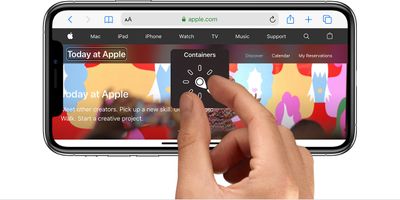
2. Once rotated, VoiceOver will say the first rotor option. Keep rotating your fingers until you hear “Audio Graph” option.
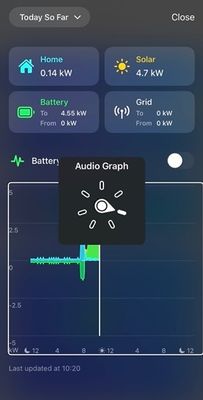
3. Lift your fingers to select the option.
4. Then, swipe up on the screen twice using your finger until you hear VoiceOver say: “Chart Details”.
5. Finally, double tab on the screen to open the Audio Graph view.
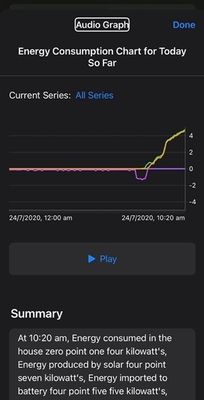
On the Audio Graph screen, you will be able to play the graph and to hear the sound, summary, features and statistics of the selected chart.